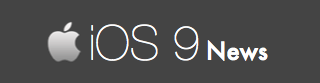How To Delete Selfies / Screenshots Albums in iOS 9
By default, iOS 9 Photos app shows a couple of folders like Camera Roll, Videos, Recently Deleted. And now, it also has two more folders:
Selfies and Screenshots.
- Selfies album contains all the pictures you have clicked from the front iSight camera using your iPhone / iPad.
- Screenshots album contains all the screenshot pictures you have generated using your iPhone / iPad.
Now, if you are anything like me, love to organize your albums, and you don’t need these additional folders anymore – then it’s time to delete them.
How do you do that?
Apple doesn’t allow you to easily remove Selfies and Screenshots folders as they are added by default, and the “delete” button is grayed out – so we have come up with a workaround that works in our favor.
Here are the steps to follow:
- From your Photos app, tap on Albums and tap on “+” sign to create a new album.
- Name this album – we are going to name it “extra.”
- Next, go into your Selfies folder and select all the pictures by tapping the “Select” option from the top-right.
- Tap on “Add to” at the bottom of the page. And move all these selected images in your “extra” folder.
- Now, select all the images from the same Selfies folder and delete them by tapping on the trash icon located to the bottom-right of your screen.
Follow the same procedure of “moving” and “deleting” images for your Screenshots album.
That’s it – you have successfully deleted both the Selfies and Screenshots albums from your iOS 9 device. You have also saved pictures into another album.
Yes, you are creating one additional album. For now, this is the only solution we have. Also, remember that whenever you take a selfie next time, or capture a screenshot – Apple will automatically generate the albums once again.