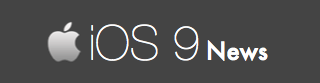How To Disable Apple Music Connect in iOS 9
In the next few minutes, you are going to learn the right way to disable Apple Music connect on your iPhone or iPad that is running iOS 8 / iOS 9 firmware.
Disabling Apple Music Connect: The Right Way!
Follow these simple steps:
From your iPhone / iPad, go to Settings -> Restrictions. Apple may ask you to enter your passcode, if you have any.
Next, tap on Apple Music Connect switch. If the switch is green, Music Connect is enabled. Disable it by toggling the switch (slide so the green color button turns into white).
That’s it – you have successfully disabled Apple Music Connect app in iOS 9. You can launch the Music app to confirm – now you will only see 3 menu links instead of the 4.
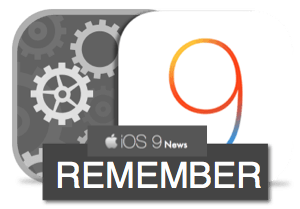
Remember that turning OFF Apple Music Connect leads to the following:
- The “Connect” menu you see inside the Music app (at the bottom) will be removed / hidden. You can no longer access it.
- There is no selective removal. In other words, any posts you see in your Connect feed cannot not be removed.
So if one band you are following is publishing some posts you don’t like or you don’t want to see, you are left with no option but to completely disable the Connect feature.