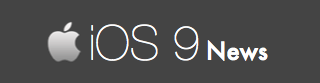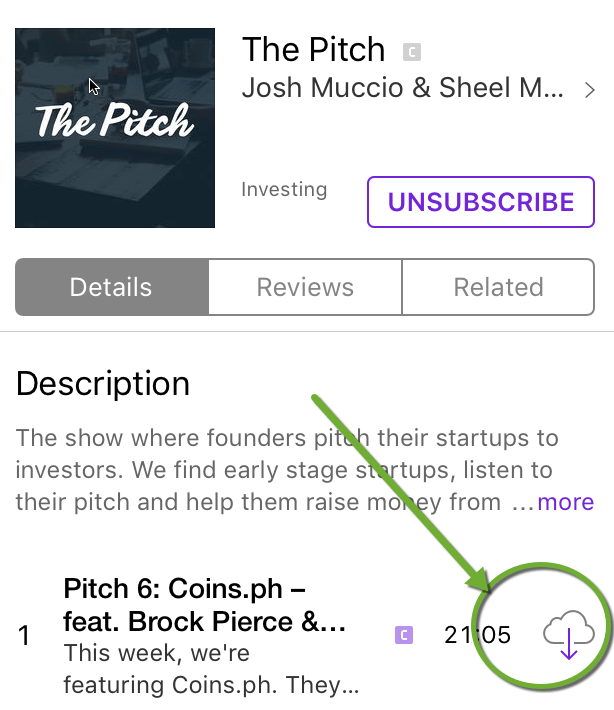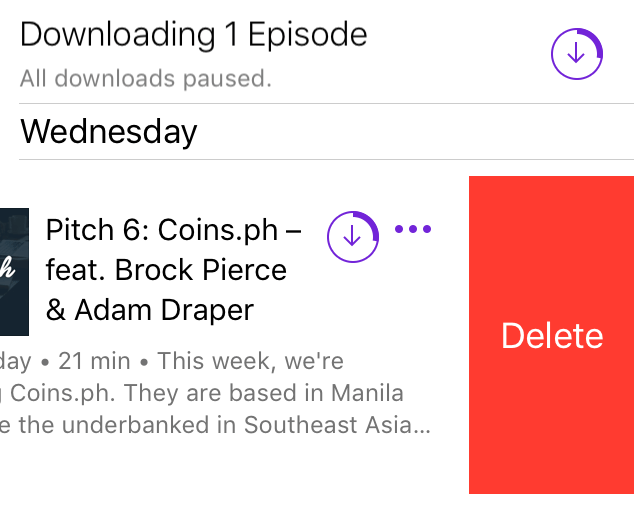How To Download (And Delete) Podcast Episodes in iOS 9
Say that you are using the Apple Podcasts app to discover and listen to your favorite podcast episodes on your iPhone and iPad.
In fact, I do it all the time. My favorites are in business, comedy and technology category.
In any case, you can download these podcasts on your iPhone and iPad. Or you can also delete them to free up some space.
Whatever the case is, here’s a simple tutorial explaining the right way to locally save and even remove existing podcast episodes from your iOS 9 devices.
Download Podcast Episodes
You have several ways to download one or many podcast episodes:
Method 1: Go the “Subscribe” or “Unsubscribe” page as shown below. Under this page, you will find all the recent episodes – next to it is a cloud icon.
Tap on this cloud icon to begin downloading the episode on your device.
Method 2: If you are already listening to the podcast on the page that shows various music control, notice the three dots located at the bottom-right corner. Tap on this to get various options. Choose “Download episode” to get that episode on your device.
Note: If you use “Save Episode” option – the podcast will not be downloaded, instead it will be bookmarked.
Delete Podcast Episodes
Method 1: Tap on Unplayed or My Podcasts menu link at the bottom. Here, you will find all the podcasts you have downloaded on your device.
Swipe RIGHT – this will reveal a new red colored “Delete” option. Tap on it to remove the podcast.
Method 2: If you are in the middle of the downloading process, tap on Unplayed or My Podcasts, then on the three dots that are next to the podcast description. This shows a pop up with various options. Select “Cancel Download” to stop the episode from saving locally. You can also pause and resume the download anytime.
Note: “Cancel Download” will remove partially downloaded podcast episode, but the details – such as podcast name, episodes, etc. – will remain visible on your screen.