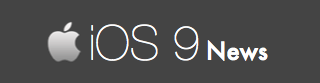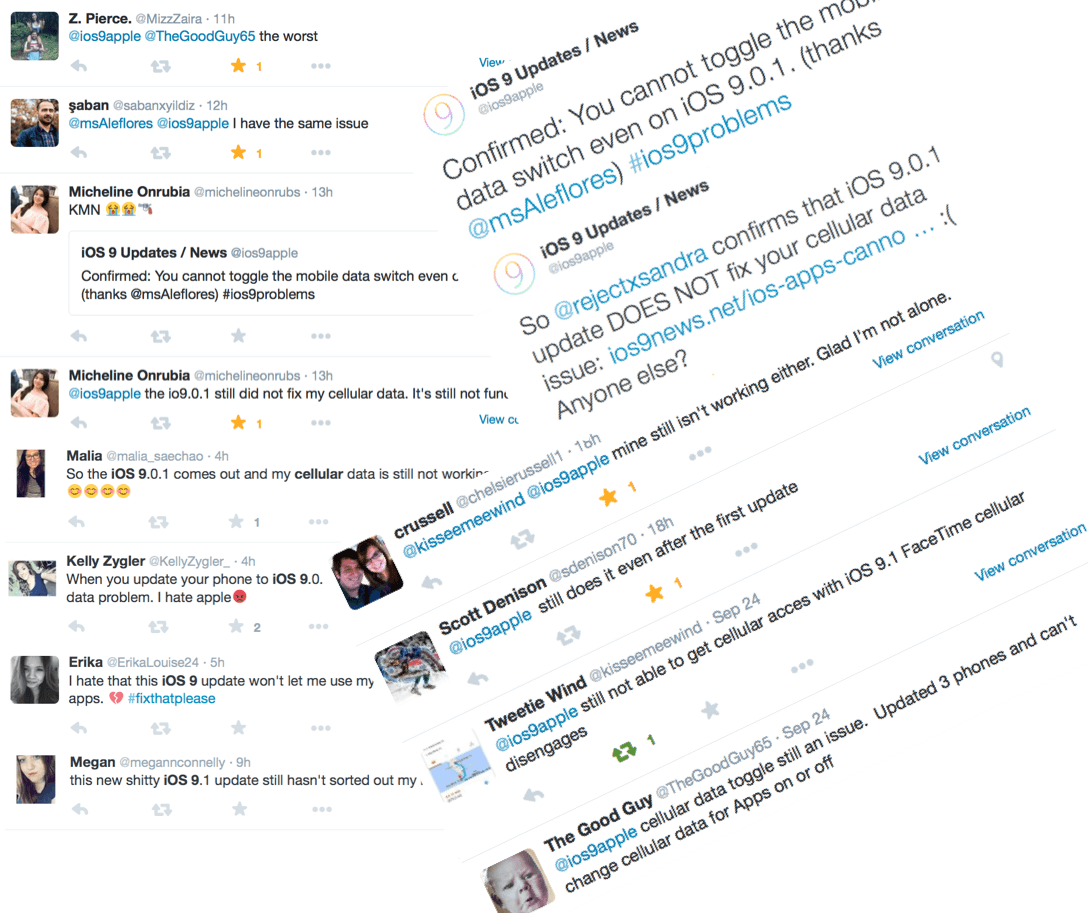To Fix 3G/4G Cellular Data Issues in iOS 9, Here Are 8 Solutions Worth Trying
Enough is enough!
For weeks, we have been talking to iPhone / iPad users to find out the details behind the cellular data (also called mobile data) issue that stops them from accessing the Internet and using their favorite apps in iOS 9…
Then we waited for Apple to fix the cellular data problems, which they generally do with a new firmware update.
But this time?
Apple released iOS 9.0.1 update that fixed a different cellular issue. And we even published an article on that:
After this, we had tweets pouring in from iOS 9 users who were frustrated, angry, and were desperately looking for solutions or any quick fix to start using cellular data normally on their iPhones and iPads.
That is why we are publishing a list of fixes here.
If you are unable to connect your apps over 3G/4G LTE cellular network, or cellular network doesn’t work anymore, this is the guide you could follow.
Quick Note
Truth be told: Some of these solutions are really obvious, and may not work for you. Don’t blame us. Keep trying one after the another.
Also note that iOS apps cannot use cellular data – it’s a massive bug. We weren’t able to replicate this problem, which is why we are posting the solutions we know – that may or may not work.
Feel free to share your thoughts through the comment section below. And if you don’t have the time to try out these fixes, wait for the next iOS 9.0.2 or iOS 9.1 firmware update.
How To Fix Cellular Data Issues on iPhone / iPad
Basic Solutions
Solution 1: Reset Network Settings
Resetting all your network-related settings removes WiFi password and refreshes your wireless carrier network, which means the iOS device will be reconfigured automatically. This usually fixes most of the common cellular issues you face.
To reset the network: Go to Settings -> General -> Reset. Then, tap on “Reset Network Settings”.
Note: None of the data is lost when you reset the network. Only details of WiFi network, cellular data, APN, VPN settings are erased.
Whenever cellular data signal drops (signal is weak or you see “searching…” at the top, on the status bar) consider enabling and disabling the Airplane mode on your iOS device.
To do this, go to Settings -> Airplane Mode and toggle the switch.
Solution 3: Check Cellular Data is Enabled
This sounds way too simple, but if you cannot access the Internet over 3G/4G network, then check the cellular page once again. Make sure it is enabled.
Go to Settings -> Cellular -> toggle the Cellular Data switch.
Note: In iOS 9, depending on your carrier network and the language settings, you may also see Mobile Data (instead of the Cellular Data), so navigate to the following: Settings -> Mobile Data -> toggle the Mobile Data switch.
Note 2: Also make sure that the list of apps shown under the Cellular Data / Mobile Data page are enabled.
Semi-advanced Solutions
If you want to allow apps to use cellular data, you need to change the restrictions:
Settings -> General -> Restrictions -> Enter passcode -> Cellular / Mobile Data -> select “Allow Changes”
Note: We have asked a couple of users on Twitter to see if this really fixed the issue – and it never did. Still posting this anyway, as who knows it may fix any one of the cellular problem you face.
Solution 5: Reset APN Settings
This is a trick a reader posted, who said that removing and adding the APN details (fake details) forces the cellular switches to work again.
Here’s how to do it: Settings -> Mobile Data -> Mobile Data Network and you will find APN, Username, Password, etc. In the APN field, enter iOS9 and tap the back button.
Then go to the same page and remove iOS9 from the APN field. This seems like some weird magic trick taken right out of the fairytale, but hey it seems to be working.
Note: If you do not see the Mobile Data Network, it’s likely because of the carrier network you are using and the language settings.
Advanced Solutions
As mentioned earlier, iOS 9.0.1 fixes a different cellular issue. It forces the cellular network to work once again even when you are already using a custom APN profile (as mentioned in solution #5).
To update, and learn more about iOS 9.0.1, read this: New iOS 9.0.1 Update.
Solution 7: Factory Reset or Clean Install iOS 9
If you faced any issues during iOS 9 installation, which you think is the root cause of the cellular issue that’s troubling you, then perform a factory reset. In other words, you will have to reinstall iOS 9 on your device.
To learn more, read this: How To Factory Reset iOS 9 Using iTunes
Note: All your data will be deleted, so please backup before performing a factory reset.
If you think your iPhones and iPads are now useless without the cellular data network, and no amount of solutions are working in your favor, then downgrading is your last option.
To learn more, read this: How To Downgrade From iOS 9 To iOS 8.4.1
When you downgrade from iOS 9 to iOS 8, you are going back to the old interface, with old features, where cellular data’s switches worked without any problems.
Of course, you will lose data – you can’t restore the new backup – but it’s worth it as you can peacefully enable and use your cellular data bandwidth on apps like WhatsApp, Facebook, FaceTime, etc.
Tip: For any reason, if the cellular data switches are not working and you still want to use iOS 9, then hear what one of our commentator has to say: “once you’ve downgraded to 8.4.1, enable all your apps for mobile data, THEN upgrade to iOS 9 – the mobile data toggles will work for all the apps.”
Conclusion
We have seen several simple, mediocre, and advanced solutions that will help you in fixing all your cellular data issues on your iPhones and iPads.
Sure, not everything works, and that is why we want to ask you:
How are you dealing with this issue anyway? What has worked for you? Let us know through the comment section below.