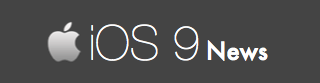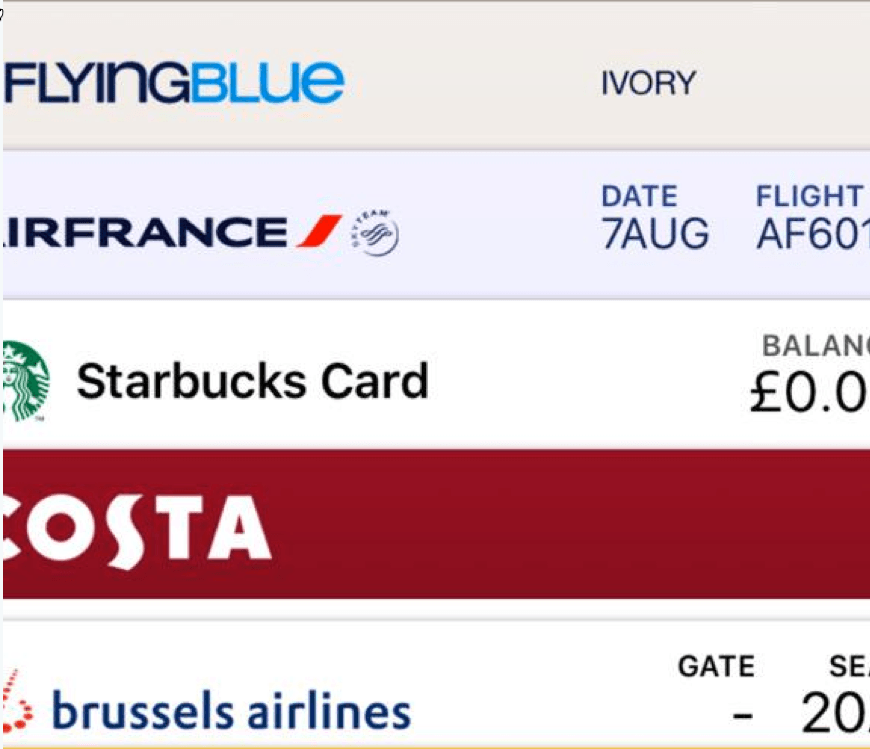Fix iPhone 6s Bug: Wallet, Health iOS Apps Zoomed In / Cropped
We are receiving reports from several iPhone 6s users that certain apps are zooming in automatically. These iOS apps appear big on the screen, its sides are chopped off (cropped), with larger text size and controls.
In short: iOS apps do not fit in perfectly with the iPhone 6s’ screen, and following are some of the apps acting up on iOS 9:
- Wallet
- Health
- Notes
- Activity
- Calculator
- Compass
Such cropped display (as you will see later) is visible only on iPhone 6s that comes pre-installed with iOS 9. In fact, if you have switched from iPhone 5s to iPhone 6s, you too are facing this “app zooming in” issue. Why?
iPhone 6s and The Screen Resolution Bug
As you probably know, Apple devices have different screen resolutions – and the screen resolution of iPhone 5s is different from that of iPhone 6s.
So when you restore your entire iPhone 5s backup to the new iPhone 6s device, the change is resolution is not picked up.
iPhone 6s doesn’t scale the app and cuts off on the edges as shown here:
How To Fix The Zoomed In Display on iPhone 6s
We asked several iOS developers to recommend working solutions and many of them said “restoring” is the only option, but we have other fixes you may want to try.
Try one or all the solution to get rid of the zoomed in display immediately. Feel free to share any other fixes you know through the comment section below.
Solution 1: Reboot Your iPhone 6s
Very basic method. Just restart your iPhone 6s when you notice the apps are zooming in on your screen. This will temporarily fix the problem.
It works with the default Wallet app.
Solution 2: Change Display To Zoom
Yes, apps appear zoomed in, but change it to “Zoomed” and you will be surprised as iPhone 6s displays standard font size and controls without cropping the app.
To change the display from your iPhone 6s, go to Settings -> Display & Brightness > Display Zoom. Set Zoomed instead of Standard.
We like to think this is an iOS 9 bug where Zoomed actually means Standard – a classic case of role reversal.
Solution 3: Restore From iCloud
If you have an iCloud backup, pick up your iPhone 6s and factory reset it (wipe it clean). Then restore it using the iCloud backup you have.
This will automatically scale the apps to the iPhone 6s’s screen size. iOS apps will be back to normal.
Conclusion
Sure, these three solutions are going to work for you – for the time being – but it’s a serious bug that Apple needs to fix, especially because it affects numerous (and common) iOS apps like Compass, Wallet, Calculator, Health, Notes, etc.
As usual, we are expecting Apple to fix this display issue in the next iOS firmware – probably in iOS 9.0.2 or iOS 9.1. Till then, these solutions are your saviors.