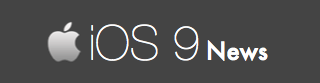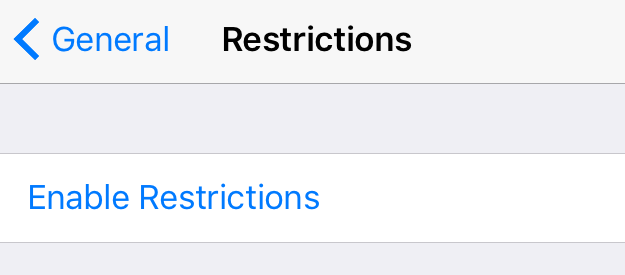How To Hide Podcasts, News, And Other Stock iOS Apps From iPhone / iPad
In iOS 9, there is a hidden option that allows you to safely remove stock / native Apple apps from your iPhone or iPad.
Say that you want to clean your home screen that is full of apps and games. Sure, you can create a folder and dump all the waste apps into this folder – we do it and the folder is called “junk”.
A much better way, however, is to remove some of the Apple stock app that you are never going to use. By “remove” – we mean “hide” them as you cannot delete native apps.
Apps developed by Apple, like Podcasts, iTunes Store, News (new app exclusively on iOS 9) can be hidden by following these instructions:
Step To Remove Stock iOS Apps From iPhone / iPad
Step 1 of 2: First step of the process requires you to enable Restrictions on your iOS 9 device – if you haven’t done it already.
From your iPhone / iPad, go to Settings -> General -> Restrictions -> Enable Restrictions. You will be asked to enter a 4- or 6-digit passcode, if you have any – and you will be asked twice.
Step 2 of 2: After enabling restrictions, you can see a list of apps on the page. And there’s a switch next to each one of them. Toggle the switch to make the apps visible or hidden.
For example: If I want to hide the Podcasts app, or the News app, from my device – I will toggle the switch from this Restrictions page. (To make it simple, when green switch turns white, the apps are successfully hidden).
When you do that, your default stock apps are removed from the homescreen. This is the only alternate solution that works on all the iOS 9 devices. You can also use this technique for hiding other apps that you rarely use.
List of apps you can hide following the above process:
- Safari browser
- Siri & Dictation
- Camera
- Facetime
- iTunes Store
- Apple Music Connect
- iBooks Store
- Podcasts
- News