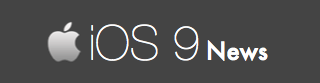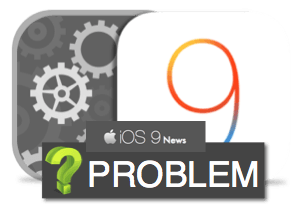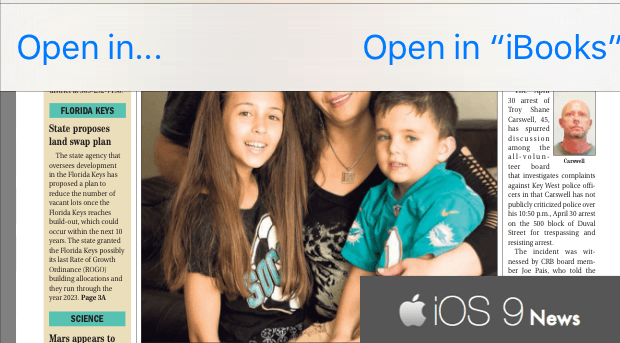iOS 9 Safari Bug: No “Open In” Option & Can’t Save PPT, XLS, DOC Files
The issue is visible on iPhones and iPads running iOS 9 firmware.
In the previous iOS firmware, you could open any file through the Safari browser – be it PowerPoint, Excel, Doc, etc. – and the “Open In…” option appears on the top-left.
When you use this option, the file is downloaded and saved locally. Then, you can open it anytime using third-party apps.
With iOS 9, however, there is no way to download or save such files. You can only open the file via Safari and the “Open In…” option is missing.
We have tested this and confirm that the issue exists across all the iPhones and iPads running iOS 9. Right now, opening only PDFs in Safari gives you the “Open In…” option along with “Open In iBooks” as shown:
Rest of the file extensions – PPT, XLS, DOC, etc. – cannot be saved or imported via Safari. The “Open In…” link never appears.
How do you fix this?
We are waiting for another iOS update to fix this Safari bug. Right now, the only solution is to use third-party apps that actually has a browser – and you have to use this browser to open and save PowerPoint, Excel, Doc files.
As many apps do not have a built-in browser, a much better way is to use a standalone browser – like Mercury – to access the documents and save it locally. More on this later.
For now, Apple needs to fix this Safari issue as soon as possible – as we see many college students and professionals using iPads and iPhones to access PPT and Excel sheets regularly, and the inability to save them is a painful experience.
One that needs to be fixed as soon as possible.