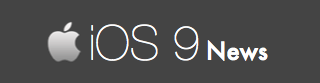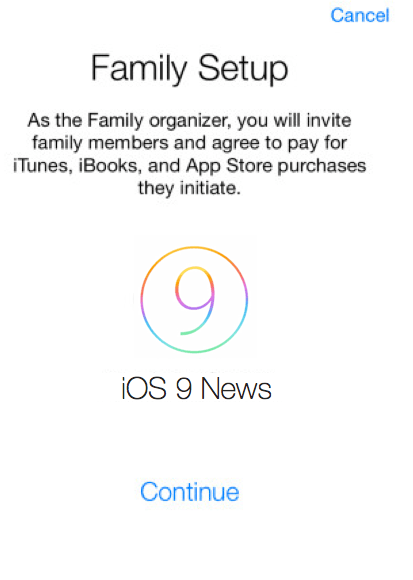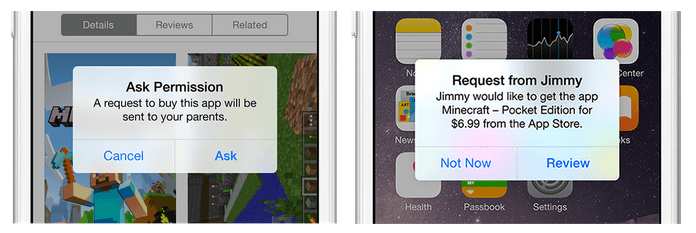How to Share Paid Apps, Games, Books, Music With Your Family in iOS 9?
Let’s say you are a husband and you want to share all the books you have purchased, apps / games you have downloaded… and everything else with your wife.
Or say that you are a parent (mom or dad) and you want your kids to use the apps you have purchased, so that they don’t have to buy it from the App Store once again.
Is such a kind of “sharing” possible in iOS 9? Can apps be exchanged or shared from one iPhone to the another?
Of course, yes!
You can easily share all your paid apps, games, books, movies, tv shows, music… and photos with your family members.
And the best part? You can have anyone in your family – your boyfriend, girlfriend, uncle, aunt, and even your neighbour (if they are good to you).
Point is: Apple allows you to share your purchases with a total of six people (including you). And this is a feature that was released last year.
It’s called…
Family Sharing
First launched with iOS 8, Family Sharing lets you share what’s important with the members of your family. You have probably seen this while setting up your brand new iPhone or iPad.
Family Sharing in iOS 9 hasn’t changed. And we wanted to publish a simple guide explaining how it works and the right way to set it up. Let’s get started.
Family Sharing: What is it?
 Family Sharing is a free-to-use feature available only on iOS 8 and iOS 9 devices. So if you have a device compatible with iOS 9, you can take advantage of the Family Sharing option.
Family Sharing is a free-to-use feature available only on iOS 8 and iOS 9 devices. So if you have a device compatible with iOS 9, you can take advantage of the Family Sharing option.
Benefit of this is that you don’t have to pay for the purchased apps. Or games. Books. Albums.
Once purchased, everyone can use it. Although Family Sharing comes with a set of problems, which we discuss later, it is still one of the most easiest and convenient way to share your purchases with your family and friends.
Family Sharing: How to set it up
What You Need:
- A verified Apple ID account with iCloud and iTunes activated
- iPhone, iPad, or iPod Touch with iOS 8 or iOS 9
Setting up:
From your iPhone / iPad, go to Settings -> iCloud. Now tap on “Set Up Family Sharing” and tap “Get Started.”
When you do this, you will be the ADMIN of the family.
In other words, you are the family organiser and all your details will be shared with your family. Next step is to invite or add a family member, which is achieved by following these steps:
- From Settings -> iCloud -> Family
- Add Family Member -> Enter the Apple ID of your family member.
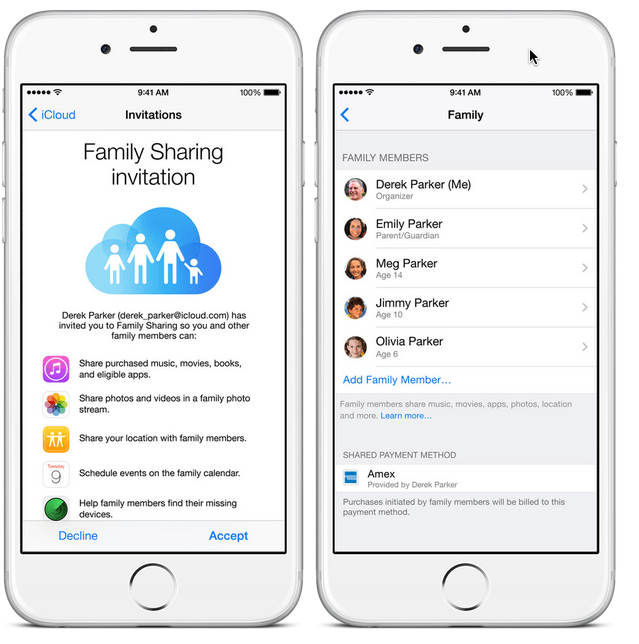
As can see from the screenshot above (taken from Apple’s website) – we have a list of family members along with the “shared payment method” with Amex listed under it. You can add any payment option – credit, debit, PayPal – but note that only one payment method is accepted. This is a problem as you will see later.
Now all the members in your family – who are invited and added – can see your previous purchases and download them for free.
If they want to buy a paid app, they have to ask your permission – that’s right. See the screenshot below.
Family Sharing: Major Flaws & Problems
Now Family Sharing may sound simple on paper, but there are certain reasons why it may not be for you.
We know it’s too early to share, but we would like to put forward our top 3 problems that you must know.
- Complication in Payment
You see, when you purchase the app, it will be shared with your, say, brother’s iPhone.
Now your brother cannot download any other apps or games from his own credit card account. In other words, Apple has designed Family Sharing in a way that “everything” is shared.
There is no privacy anymore.
Your brother’s favorite music maybe different from yours. Or your brother has iTunes credit remaining – that cannot be used as you are the “admin” of the family sharing program.
As Admin, it is your responsibility to manage everything.
If your brother wants to buy an app, a request is sent to you automatically (your brother goes to the App Store, finds the app and taps on “Ask to Buy.”)
When you approve the request, your credit card will be charged (or debit / PayPal account).
You can call this a “flaw” or a smart move from Apple as it stops you from adding other people – because if you do, your card can be charged.
- Not Everything Can Be Shared
Several free apps and games comes with in-app purchases. These in-app purchases cannot be shared via Family Sharing. Here are the list of things that can be shared and cannot be shared through Family Sharing:
a. Purchases that can be Shared via Family Sharing:
– Music / songs
– TV Shows
– Movies
– Books
– iOS Apps and games
– Mac Apps
Purchases that cannot be Shared via Family Sharing:
– Ringtones
– Audiobooks
– In-App Purchases
– Subscriptions
– iCloud Storage
– iTunes Match
- Different App Store Country
Your country matters. Say you are from Australia or UK, and one of your family member has India or US selected… then you cannot share the apps due to the change in location.
Conclusion
You have seen what Family Sharing really is, and how it allows you to share your purchases with your family members on your iPhones / iPads.
Then you saw our top reasons why Family Sharing may not be for you, unless you are a parent handing over the iOS device to your kids – in such cases, Family Sharing is a great move.
Over to you: What do you think of Family Sharing? Have you been using it before? Faced any problems? Have anything good to say? Feel free to share your thoughts.