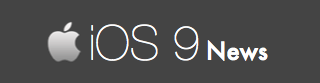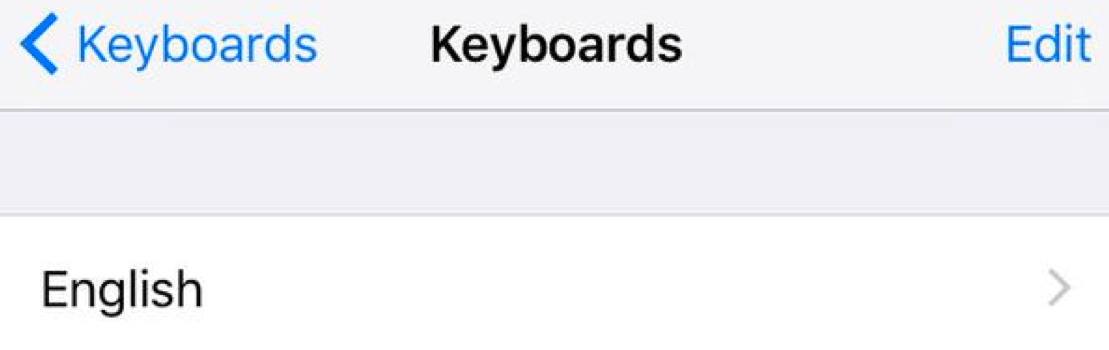iOS 9 Keyboard Settings You Should Know
With iOS 9, Apple has added tonnes of new languages to its default keyboard, which means there is something for everyone. And there’s also a lot of other changes you should know.
So in this quick guide, we share with you some of the useful keyboard settings you could access from your iPhones and iPads.
-
To Change Keyboard Language:
Say that you want to type in a regional language, for which the keyboard must be changed from English to another language. To do this:Go to General -> Keyboard -> Keyboards -> “Add New Keyboard…”
This way, you can add any number of languages to your default keyboard.
-
To Switch From One Keyboard to Another:
Say that you want to switch between multiple keyboards. In such case, open the keyboard and press the “globe” or “emoji” button.This will show you a list of languages / keyboards.
-
To Edit & Delete Keyboards:
Say that you have multiple keyboards and you don’t want to use them anymore.Setting for this is in the “Keyboards” page. At the top-right of your screen there’s an Edit button. Tap on it to make changes or delete any keyboard(s) from appearing again.
-
To Download New Keyboards:
From your iPhone / iPad, go the App Store and type “Keyboard” in the search bar to find free and paid keyboards worth using.Some of the popular keyboards are SwiftKey (free), Swype (paid), Themeboard (free), Fleksy (free).
-
To Change From Lowercase To Uppercase Keyboard:
iOS 9, by default, forces the keyboard to show lowercase alphabets, and the font has been changed from Helvetica to San Francisco…While you cannot change the font, you can certainly change the keyboard letters from lower to uppercase.
Just disable the lowercase keyboard from your keyboard settings.