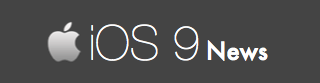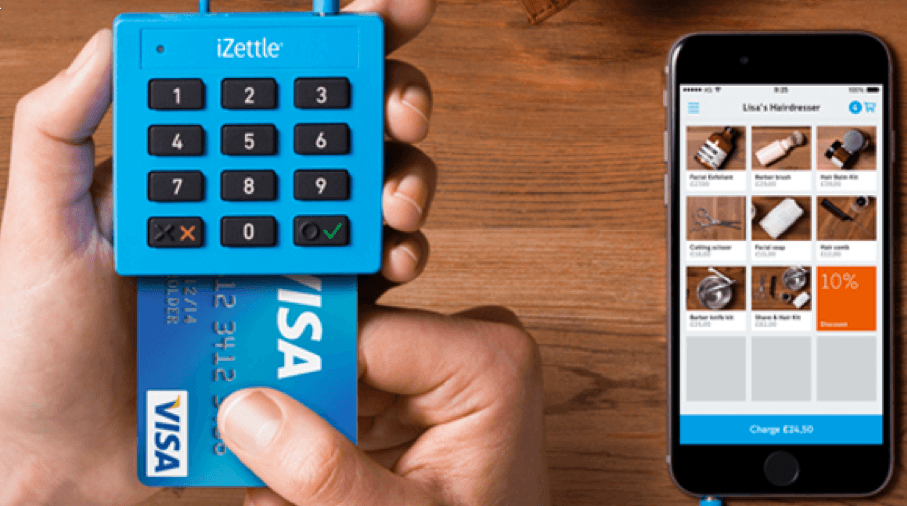Bluetooth Issues Forces iZettle To Warn Its Users Against iOS 9 Upgrade
Just imagine a company asking all its customers to avoid the latest iOS 9 firmware? One mobile payment company has done just that.
In fact, iZettle has been popular ever since it received a $67 million funding this year, and recently it sent out an email to all its existing customer warning against iOS 9.
The company accepts contactless cart payments and Apple Pay payments through the Card Reader Pro and Pro Contactless that are mPOS (mobile point of sale) dedicated for wireless transaction through your smartphones.
Every existing customer has received an email from iZettle acknowledging a couple of facts:
First, they are recommending users not to update their iPhones / iPads to the newest iOS 9.0 firmware.
Second, the issue is related to iOS 9’s Bluetooth technology that is automatically disabled when you try to pair your device with card Reader Pro or Pro contactless.
This means your payment will be rejected. And to avoid all that, it is better to stick with iOS 8 firmware – with iOS 8.4.1 being the latest.
We have also noticed the company has published a job post looking for an iOS developer – so a fix is on its way.
Over the years, customers and small business owners have used iZettle for a cashless transaction through smartphones… and this one move could very well create problems, unless it’s fixed immediately.
But what if you have upgraded to iOS 9? In that case, iZettle recommends you to try this quick fix:
- Switch on the card reader and open Bluetooth settings on your iPhone or iPad.
- Hold the green button on the card reader to enter pairing mode. The small Bluetooth icon on the card reader screen flashes, and “iZettle XXX” appears under “Other Devices” on your iPhone or iPad. “XXX” are three numbers, for example 506 in the video.
- Confirm on the iPhone or iPad first, and then on the card reader.
- The problem causes Bluetooth to switch off and on again.
- Hold the green button again to enter pairing mode. Don’t tap “iZettle XXX” on the iPhone or iPad.
- Tap the “i” beside “iZettle XXX” and tap “Forget This Device” and again to confirm.
- Tap “iZettle XXX”.
- Confirm on the card reader first, then the iPhone.
- The reader is connected and ready to use.