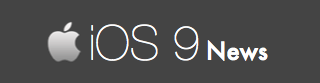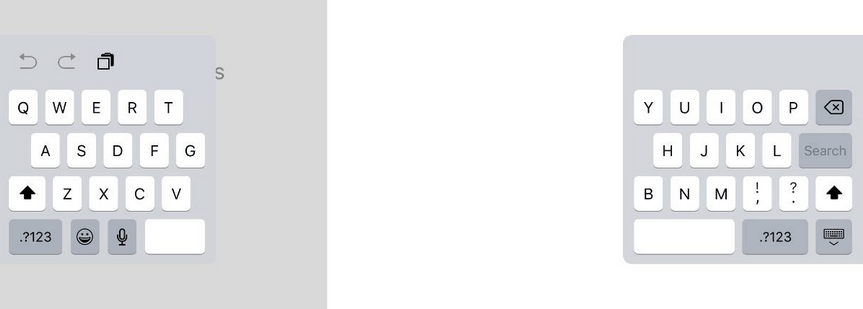How to Merge a Half-Split Keyboard in iPad
As I was browsing Twitter while enjoying my delicious home-made breakfast, I saw a couple of complaints from iPad users using iOS 9. And those complaints where related to the keyboard.
Problem is that the iPad’s keyboard splits itself in half – meaning you have one part of the keyboard to the left and the other part to the right with a transparent / grey layer in the middle.
Because the keyboards are on the opposite ends, typing gets difficult. You have to use both your hands (usually thumbs) to start writing on your iPad’s screen. This is an annoying problem. And personally I believe it’s an inefficient way to type on your iPad.
So what is the solution then? How do you disable this split keyboard?
You simply have to merge it. And when you do that, you will get back the iPad’s default keyboard that you are so used to.
Here’s how merge iPad’s keyboard:
Method 1: Merge Keyboard Using Fingers
This one is easy. Place your thumb on the left keyboard and index finger on the right keyboard. Now bring these fingers closer to each other. Doing so forces the split keyboard to merge itself.
Method 2: Merge Keyboard From The Screen
Look at the bottom-right corner of your keyboard. You will see a small icon (a keyboard icon). Tap on this to open a menu.
This menu shows DOCK and MERGE. Select it to get back the original keyboard design.
Method 3: Merge Keyboard From Settings
Go to Settings ->General ->Keyboard ->Split Keyboard. Now turn OFF this option – doing so forces your iPad to disable the split keyboard and replace it with the old keyboard.
That is it – this is how you can merge your iPad’s screen so you can type quickly and easily. You can either use your fingers, or select the merging option through the keyboard icon, or simply switch off the splitting option from the settings menu. Easy, right?