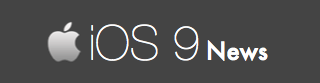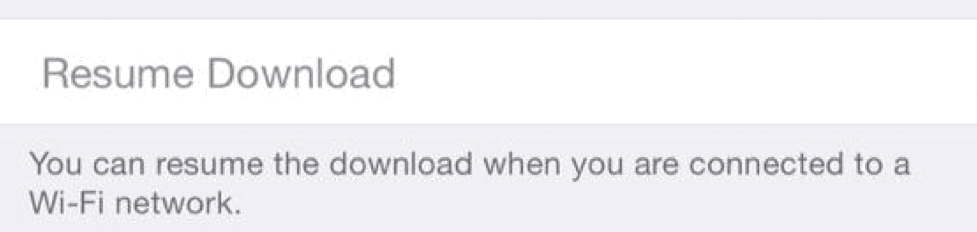iOS 9 Software Update: Here’s How To Pause / Resume It
School, office, college… wherever you are, now you can easily resume and pause your iOS 9 download.
This is possible only when you are updating your iPhone / iPad from iOS 8 to iOS 9 using the Software Update method (Over The Air, OTA update).
Here’s what you should do to pause your current iOS 9 download:
Say that you are connected a really slow connection and you have accidentally started the iOS 9 download process. You don’t have enough time. In such cases, you can stop or temporarily pause the iOS 9 download process by:
- Turning OFF WiFi.
It’s that simple. When you disable the WiFi connection (and even cellular data is turned OFF), Apple will temporarily pause the download.
Here’s what you should to resume the paused iOS 9 download:
Now say that you have access to personal WiFi hotspot and you are comfortably sitting in your home where you have a reliable and faster Internet connection. In such cases, you can resume the paused iOS 9 download by:
- Turning ON WiFi.
That’s all you should do. Now it may sound so simple, yet Apple has never given us as “pause” or “resume” button that we could use.
We had to find this the hard way, as we have a really slow Internet connection.
First, we thought “screw it. Let’s re-download iOS 9 after some time.” But later, we found out that disconnecting to the Internet automatically pauses the download…
Then we saw a “Resume Download” option in the Software Update page. When you tap on “Resume Download” – your partially downloaded iOS 9 software resumes.
For some reason, if you are unable to start the iOS 9 download, turn OFF WiFi and turn it ON again.