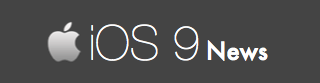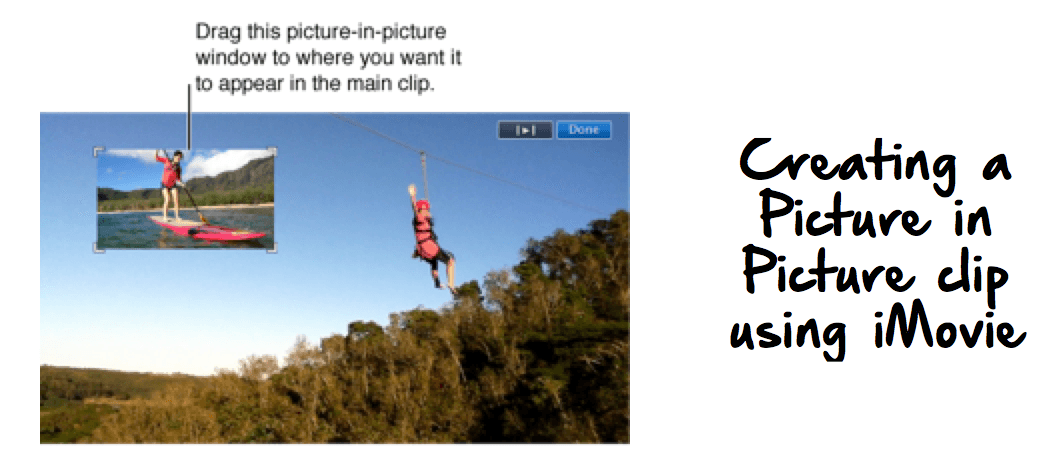iOS 9’s Picture in Picture (PiP) Feature Explained
Picture in Picture (also written as Picture-in-picture, or in short PiP) is a new feature added to the iOS 9 firmware. In this article, you will learn the basics of PiP, the way it works, and how you can use it on your Apple device.
PiP is a feature that displays one or more program on the same screen.
So, say for example, you are watching a movie on your iPad using the default video player. And now you have to compose an email.
Instead of pressing the home button (which closes the movie), then going back to launch the Mail app – you can play both the movie and compose email.
In short, you can multitask with the PiP feature.
Here’s an example of Picture in Picture in action on an iPad:
We are using the Safari browser to surf the web while playing the video in the foreground – all this happens simultaneously (you will also notice the Twitter app to the right – this is known as Split View – where two apps can be opened side by side, which is again an iOS 9 exclusive feature).
Apple first introduced PiP in its iMovie video editing software, where one could record the computer screen and – at the same time – record themselves.
Picture in Picture: How to use it?
PiP for iOS is only available on iPads. Requirement: you need to have iOS 9.0 or higher firmware installed on your device.
To start using it, just launch your Videos app and you will notice a double-window icon (one rectangular into another) like this:
Press on this and the video pops out. Size of the video shrinks (obviously) and it can be dragged anywhere on the screen. Meanwhile, you can also go back to the homescreen, open your other apps and even games while the video plays in the foreground.
Picture in Picture: What about the sound?
If you open two applications – say one is a video with audio and the other is a game with music, then: which app will pick up the sound?
iPads will pick up the sound of the game. You can also mute the audio of the game to hear the audio of the video.
Picture in Picture: Why can’t I use it on my iPhone?
Picture in Picture is only compatible with Apple iPads, and that too only a handful of models support it.
iPad Mini, iPad 2, and iPad 3rd gen, 4th gen cannot take advantage of the PiP feature. While PiP compatible iPads include (source):
List of iPads Supporting Picture in Picture & Slide Over:
-> iPad Pro
-> iPad Air, Air 2
-> iPad mini 2, Mini 3, Mini 4
Note: iOS apps like Hulu, BBC iPlayer, Podcasts, FaceTime, Pocket, Instapaper are already supporting the PiP feature. While YouTube doesn’t officially support PiP for iPad yet, we have a workaround that you can follow: