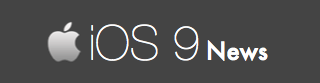5 Ways to Convert DMG File into IPSW on Windows and Mac
Apple usually releases iOS files ending with IPSW file extension. For developer versions of iOS 7, it is a different case. All of the developer files of iOS 7 are released in DMG format.
Say, for example, you have recently downloaded iOS 9 file on your Windows 8 computer. And if It’s a DMG file - you will not be able to run or open this firmware because DMGs work only on Macs. You have only one option: to convert the DMG file into .IPSW format.
You simply cannot remove “DMG” extension from the file and replace it with “IPSW.” It doesn’t work that way — I have tried renaming DMG to IPSW extension which resulted in nothing but a waste of 25 minutes. Here I will share my top tools I use for converting files into IPSW format.
#1 7-Zip (Windows)
Additional notes: 7-Zip is a very popular program, and one that is absolutely free, available only for PCs running Windows operating system. I have been using this program since 3 years on my Windows XP (yes, I do use XP) and Windows 8 machine.
Steps to download 7-zip:
- Visit the official Z-7ip website.
- On the top you will find the download links (EXE and MSI file).
Using 7-Zip to convert DMG to IPSW:
- Click on Add or go to File -> Open.
- Select the DMG file stored on your computer.
- Click “Extract” button and select the destination folder.
#2 Use DMG Extractor (Windows)
Additional notes: DMG Extractor is a Windows-only utility. You will be downloading only the free version of the program, which is enough to convert DMG into IPSW file format. This app works on Windows 8, 7 and Windows
Steps to download DMG Extractor:
- Visit the DMG Extractor website
- Hit the Download button.
Using DMG Extractor to convert DMG to IPSW:
- Click on the “Open” button.
- Select the DMG file stored on your computer.
- Select the IPSW file visible on the right window pane.
- Click on “Extract” to obtain the desired file.
#3 Use Power ISO (Mac and Windows)
Additional notes: Power ISO is a disk utility program that does more than simply converting and extracting files. It can burn, split, and encrypt files easily. Note that Power ISO is available as a paid product for WIndows! Mac users can download PowerISO for free.
Steps to download PowerISO:
- Visit the official PowerISO website.
- Download the program for free (they do have “try it before you purchase” scheme)
Using PowerISO to convert DMG to IPSW:
- Go to File -> Open menu.
- Select the DMG file stored on your computer.
- Click the “Extract” button to export the file in the format you want (IPSW, in this case)
- Select the desired location you want to save the file.
#4 TransMac (Mac and Windows)
Additional notes: TransMac is a paid tool that can format disk drives, copy DMG images, compress and read hybrid CDs. Priced at $48.00, the program works on Mac OS X (including Mountain Lion 10.8), Windows (Win 8/7/Vista and XP).
Steps to download TransMac:
- Visit the official TransMac website.
- Download the program for free (EXE and DMG (in ZIP file) available)
Using TrasnMac to convert DMG to IPSW:
- Go to File -> Open menu.
- Select the DMG file stored on your computer.
- Select the file from the right Window pane. Extract it.
- Save this new IPSW file on your computer.
#5 WinImage (Windows)
Additional notes: The new WinImage, compatible with Windows computer, is a tool similar to PowerISO. It is free for a couple of days, after which you will be asked to purchase a valid serial key.
Steps to download WinImage:
- Visit the official WinImage website.
- Download the program for free (they do have “try it before you purchase” scheme)
The file conversion process is very similar to the other tools.