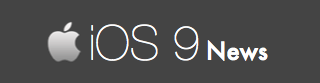Fix Frozen iPhone / iPad By Restoring iOS 9 In Recovery Mode
Did iOS 9 brick or freeze your iOS device?
We have been talking to many iPhone / iPad users who are wasting their time trying to figure out a way to smoothly install iOS 9 on their devices.
In fact, when the Slide To Upgrade problem first appeared, we found a solution that worked for us. Not everyone were lucky though.
Some users had to struggle as their devices were frozen and bricked. They had to find a way to unfreeze their stuck iOS 9 devices.
Which is why we talked to the official Apple support, then tweeted iOS users who were able to get rid of such unexpected problems. Everyone had to say the same thing:
“Put your device into recovery mode and then restore it.”
We want to elaborate on that. And in this article, you are going to see the right way to restore iOS 9 in recovery mode…
Why recovery mode?
Because when you cannot access your frozen, bricked iPhone, iPad or iPod Touch anymore…
You must put the device into recovery mode…
And then, you can easily restore to the new iOS 9 firmware.
How to do it?
There are various ways to perform a full restore.
But as mentioned earlier, first step of the process is to get into recovery mode. Follow the directions we have written on our recovery mode article, which goes like this:
After the device is in recovery mode, iTunes pop ups a window asking you to either Update or Restore the device as shown:
Select “Restore” – this will erase all the content from the device. That’s it! iTunes will do the rest for you.
Will this unbrick and unfreeze your device? YES! But you may need to try this several times. You may lose all your data – which you can always get back by transferring the iCloud or iTunes backup at a later point of time.
Alternately, you can also perform a clean install of iOS 9 on your device using iTunes.