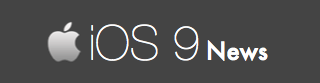iOS 9 “Verifying Update” Pop up Can Be Fixed
God.
iOS 9 and its installation problems.
They never seem to end.
And today, we are going to talk about the “Verifying Update…” pop up that appears after you have downloaded iOS 9.
If you are familiar with it, you will know that:
Verifying Update text is stuck on your device’s screen for endless hours. In fact, from our conversation with an iOS user, we were told that folks at Apple said to “restore” the device to get rid of this “verifying” error.
When you do that, all your iPhone / iPad apps, photos, games, songs are deleted.
So please DO NOT restore unless you have a complete backup stored on your computer or iCloud.
With all that said, there are better and easier solutions worth trying.
Solution:
It all started when another Twitter user received the “verifying update” message all day long while trying to install iOS 9…
We wanted to learn more. And then, we suggested a simple solution that seem to fix this problem as shown:
Here is the link to the solution: http://ios9news.net/fix-ios-9-stuck-at-slide-to-update/
In short: To fix and get past the “Verifying Update” you have to lock and unlock your iPhones or iPad’s screen as mentioned in our post:
We simply locked the phone by pressing the power button. Of course, it took us 5+ tries.
First, you have to constantly keep pressing the power button to lock the device.
Then you will get a blank loading screen, and the installation of your downloaded iOS 9 file will start immediately.
Other Fixes Worth Trying:
- Delete beta firmware. You can look into your Settings -> General section. If you see any “Apple Beta Seed” profile, delete it right away. This is for iOS developers.
- Wait. We suggest you to wait at least 10 minutes before jumping to conclusion. This also depends on your Internet connection. Stronger WiFi speed leads to faster iOS 9 installation.
- Use iTunes. You can manually update to iOS 9 by plugging your iPhone / iPad to the newest iTunes version (12.3) from your computer.