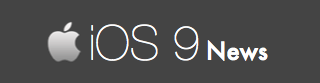iOS 9 Hard Reset / Reboot Explained
When you are updating iPhone / iPad to the new iOS 9 firmware, you may come across several bugs and unexpected problems – some of them are related to installation while others related to third-party iOS apps.
All of these issues can be fixed by hard resetting your device. And in this guide, we are going to explain various hard resetting details you should know.
Let’s get started:
What is a hard reset?
Hard reset (also called as hard reboot or force restart) is a way to “reset” the iOS firmware. Imagine you have a computer that hasn’t been turned OFF since weeks. To improve it’s performance, you have to restart it.
Hard reset is similar. It is a feature that “restarts” your iPhone / iPad.
What are the advantages?
Hard reset benefits are massive. Why? Because it clears the RAM and creates the required memory to improve the performance of your iOS devices.
With a hard reset, you can:
- Force old and new iOS apps to stop crashing
- Fix apps that gets stuck or hangs unexpectedly
- Unfreeze or un-brick your frozen iOS device
- Get rid of any iOS 9 installation issues
- Fix Touch ID and home button problems
And many other problems can be resolved with a simple hard reset. Note that hard reset isn’t a magical button – it’s just one of the first step we recommend you when you are troubleshooting your device.
Steps to perform a hard reset are simple. Every iOS device has two buttons: one physical and one home button.
Note: Physical button is called as “power” button or “sleep/wake” button.
To get started, press both the power and home button for at least 10 seconds from your device until a black screen with Apple logo appears.
When that happens, you have successfully done a hard reset on your device. Here is a hard reset “photo tutorial” we grabbed from Apple’s website:
Does it erase any data?
All your apps, games, photos, documents and login settings remain as it is. They are never erased from your iPhone / iPad when you do a hard reset.
When you normally reboot your device, you press the power button. In hard reset, you have to press both the buttons until the display turns OFF and the Apple logo appears.
What is the display doesn’t turn off or the Apple logo never appears?
If that happens, then you haven’t applied enough pressure on both the buttons. Restart the entire hard reset process and apply equal pressure on the home and power button.